1. Go to File, System Setup, Lookup Table Maintenance and select Depots in Lookup Type and click Add
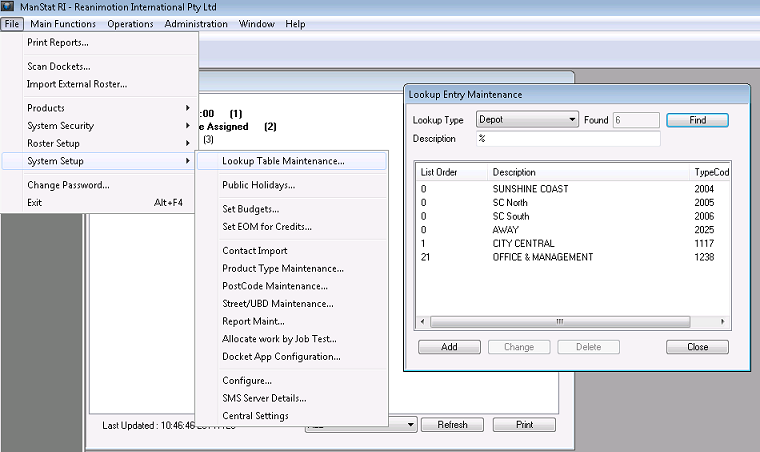
2. The value will map across so use a unique value for a unique cost centre.
E.g. 1 = A, 2 = B, 3 = C etc.
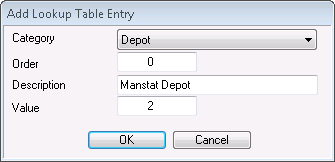
3. Follow Step 1 and select Payroll Cost Centre.
4. Add the new cost centres.
When entering the new cost centres you need to enter 2 letters followed by a full stop followed by the code we are sending to the accounting package.
The second letter is the product cost centre code for that specific item and can be found in products. These can can be A to K.
Lets use A for traffic control services.So for example BA.1234 will send 1234 as the cost centre to the accounts General Ledger.
5. Follow Step 1 again, select Product Cost Centre and Find. Add the cost centre letter, along with the code and a description of where each of these will map to.
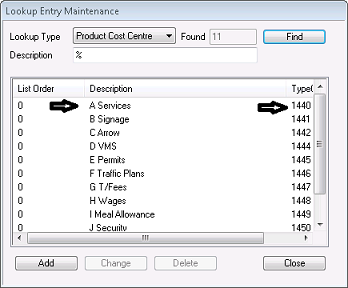
6. When adding products under Billable Man Hours and Billable Equipment in Product Maintenance, select the cost centre this product will be mapped to.
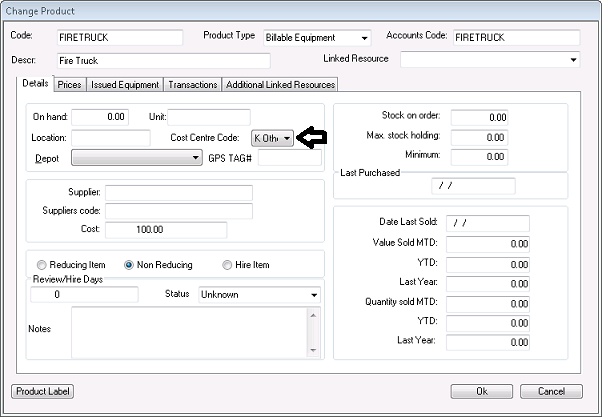
These products will now come under the cost centres in your accounting package as long as this has been set up in your accounting package.