Batching by docket number is useful when crews (more than one crew on separate docket numbers) that are working for the same client are swapped around.
For example:
Employee 1 and Employee 2 are on one crew (docket no.1234)
Employee 3 and Employee 4 are on the other crew (docket no.4321)
Both crews go to the same location for the same client. Once at the location, the client puts Employee 1 with Employee 3 and Employee 2 and Employee 4 are now together on the second crew. By doing Staff Call Ins, there is no need to unroster employees to reflect their new position on the docket numbers.
1. Select the Staff Call In button on the left hand side of the screen (as below).
2. Choose the employee that has moved to the other docket number (this will generally be the passenger or straight to site person. The driver would remain on the original docket number) and enter in the new docket number along with their times. Press Ok.
3. Repeat for the other passenger.
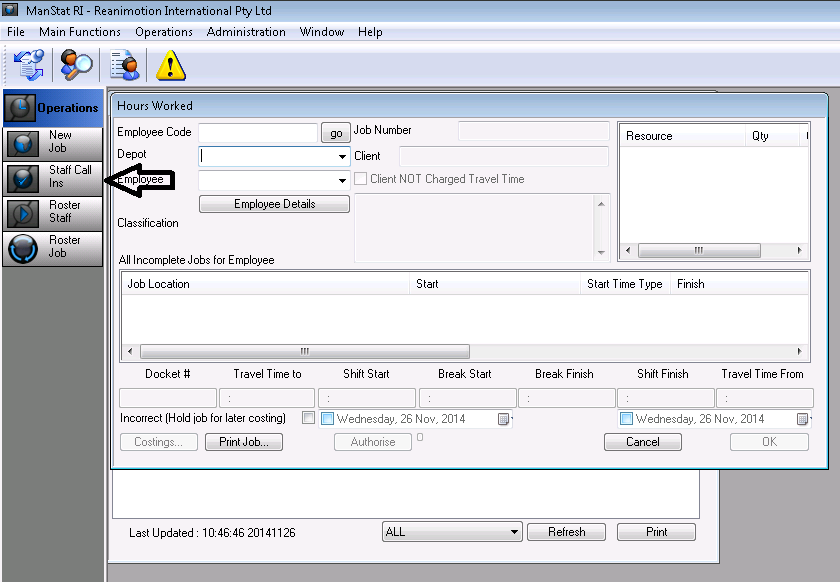
4. Verify the rest of the times for the remaining employees. If Verifying by Job Docket, make sure the employee that does not belong on said docket is not ‘clicked’ on or brought down into the columns to be verified.
5. Before creating invoices for this job, find the client record in Contact Maintenance and in the Billing Options tab, next to the ‘Batched by’ tick box, select Docket Number from the drop down menu. Press OK.
6. When generating the invoices, select Batched by Docket number option, as well as the end date, client name and press OK.
7. When complete, undo change to the client in the Billing Options tab to original selection if batching generally occurs by a different heading.