The Billing Options Tab is found in Client Record and is used for create client specific invoicing requirements
1. Go to Contact Maintenance, Find required client, double click on record and select Billing Options Tab
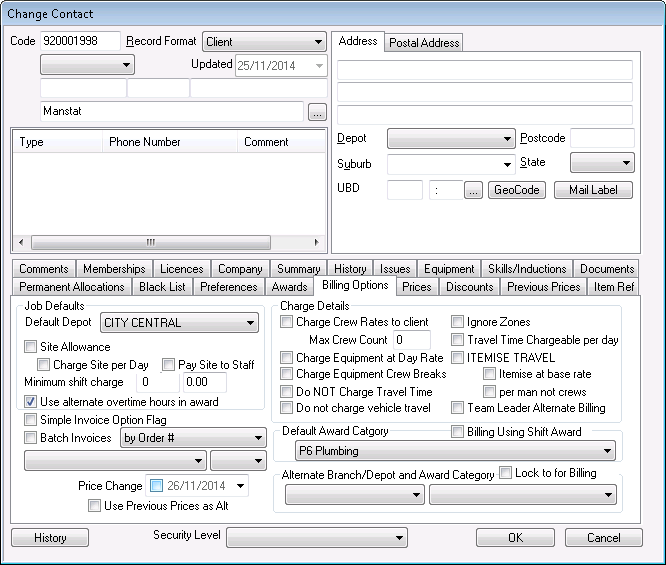
Default Depot (drop down menu) – the main depot the client is linked to
Site Allowance (tick box) – is site allowance billable?
Charge Site per day (tick box) – if site allowance is billable, charge per day not per hour?
Pay site to staff (tick box) – is site allowance also to be paid to staff as a separate pay item?
***Please note that when this function is turned on, generally staff are paid the same rate the client is billed. If needing to pay the employee a different rate, by creating a SITEP product and activating it in the award, ManStat will then search for this separately to pay a different rate to staff, while the Pay site to staff rate (located in the pricing tab) is set to bill the client rate specified in the Pricing tab.
Minimum shift charge (numerical box) – what is the minimum shift charged out to the client if there is a short shift?
***Note: if the minimum is left as the default ‘0’ then the underlying award settings are used. This client specific option is normally only used for exceptions to normal billing arrangements
Min Max travel sits under Pay Site to Staff and sets the minimum or maximum amount of travel depending on the system settings. I.e. if set to 1, ManStat will charge a 1 hour minimum for travel for max travel set to a negative value.
Use alternate overtime hours in award (tick box) – only allowed in special circumstances – allows use of specific alternate Overtime settings if enabled in the award i.e. 10 ordinary hours instead of 8 – generally better to create a new award matrix for clarity
Simple invoice option flag (tick box) – if enabled in the invoice templates – sets all printed invoices to hide detail and display a total cost on a single line
Batch invoices (tick box) by – (drop down menu)
With the same Authoriser into one invoice
All Jobs for the period into one invoice
With the same docket number into one invoice
With the same Employee number into one invoice
With the same Location number into one invoice
With the same order number into one invoice
With the same order number and Authoriser into one invoice
With the same Project number into one invoice
With the same shift date into one invoice
With the same Site Contact into one invoice
***Note: If you do not select batched then all clients not marked batch in their client record will invoice with every job for every day on a separate invoice.
Price change (tick box with date) – there is an option to change pricing for a client, ticking this box with the date of the change will ignore previous prices and invoice with new prices (change will start the day after date ticked).
Use Previous Prices as Alt (tick box) – if selected, uses the prices in the Previous Prices tab for invoicing in conjunction with the alternate depot/award pair to the right
Charge Details
Charge crew rates to client (tick box) – using this charges crew rates for invoicing instead of per man rates
Max crew count (numerical box) – maximum amount of people in a crew for invoicing
Numerical Value of 1 to 6 (maximum 6 man crew)
a negative value of between -1 and -6 will force non crew billing without a driver shift for crew based clients
***Note: if left as the default ‘0’ then the underlying award settings are used. This client specific option is normally only used for exceptions to normal billing arrangements
Charge equipment at day rate (tick box) – selected if charging out vehicle at a single fee per day
Charge equipment crew breaks (tick box) – selected if wanting to charge out the breaks had by employees for vehicles or other equipment when billing as crews
Do NOT charge travel time (tick box) – selected if not wanting to invoice employee travel times to work sites/jobs
Do not charge vehicle travel (tick box) – selected if not wanting to charge out the times vehicle is travelling to site/job – particularly useful if billing travel per man as a daily allowance
Ignore zones (tick box) – used if zones are being used when operational staff are creating new jobs. Zones are used when triggering travel allowances for payroll/invoicing. This option ignores those zones when billing
Travel time chargeable per day (tick box) – selected if travel charge is broken down on invoice per day rather than hourly
Itemise travel (tick box) – used if travel needs to be broken down on invoice.
Itemise at base rate (tick box) – if the Itemise travel is selected, this is also selected if itemising the travel at the company’s base rate is preferred.
Per man not crews (tick box) – if the Itemise travel is selected, this is also selected if itemising the travel per man is preferred.
Team leader alternate billing (tick box) – this is selected if the team leader charge is separate to the rest of the crew for invoicing.
Default Award Category (drop down menu) – default award selected for payroll/invoicing for this client.
Billing using shift award (tick box) – allows billing each shift based on possible multiple payroll awards rather than the assigned default award for the client
Alternate branch/depot and award category (drop down menus x 2)
***Note:If an alternate depot and award are selected here, this client will be invoiced via these instead of defaults when a booked job is booked to the alternate depot. Payroll will also be based on the new award and depot pair.
Lock to for billing (tick box) – if an award is selected here with the Lock for billing tick box also selected, this client will be invoiced via these instead of the default award. Payroll will continue to trigger from the default award.