1. Go to the Invoices button on the bottom left of the ManStat screen, then press the Manual Invoice button. Alternatively, go to Administration, Sales, Manual Invoices and the following screen will appear
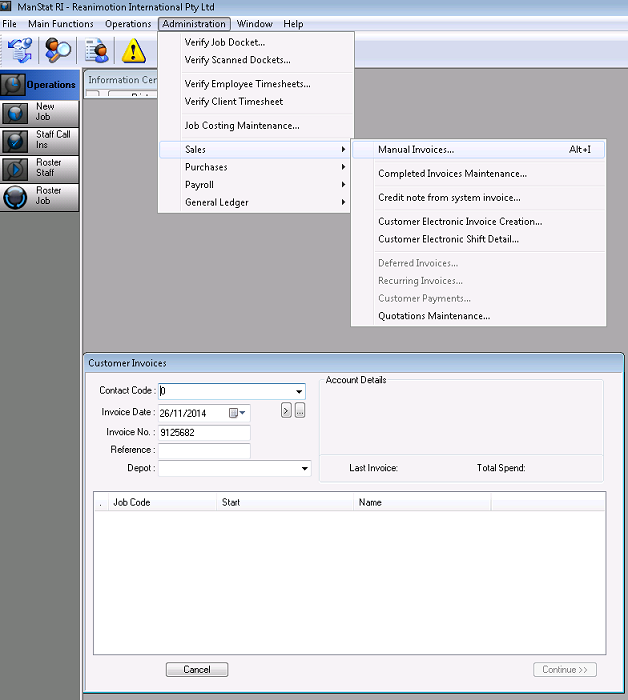
2. Find the Contact Code in the top left corner of the Customer Invoices screen from the drop down list. You can find the clients’ code in the Contact Maintenance screen, enter in the clients name and press Find. The Contact Code will be the number to the left of the client name.
3. Enter the last date of the invoice run.
4. Enter the client Order # in the Reference space.
5. Enter the depot location.
6. Right click in the space below and select Add Job.
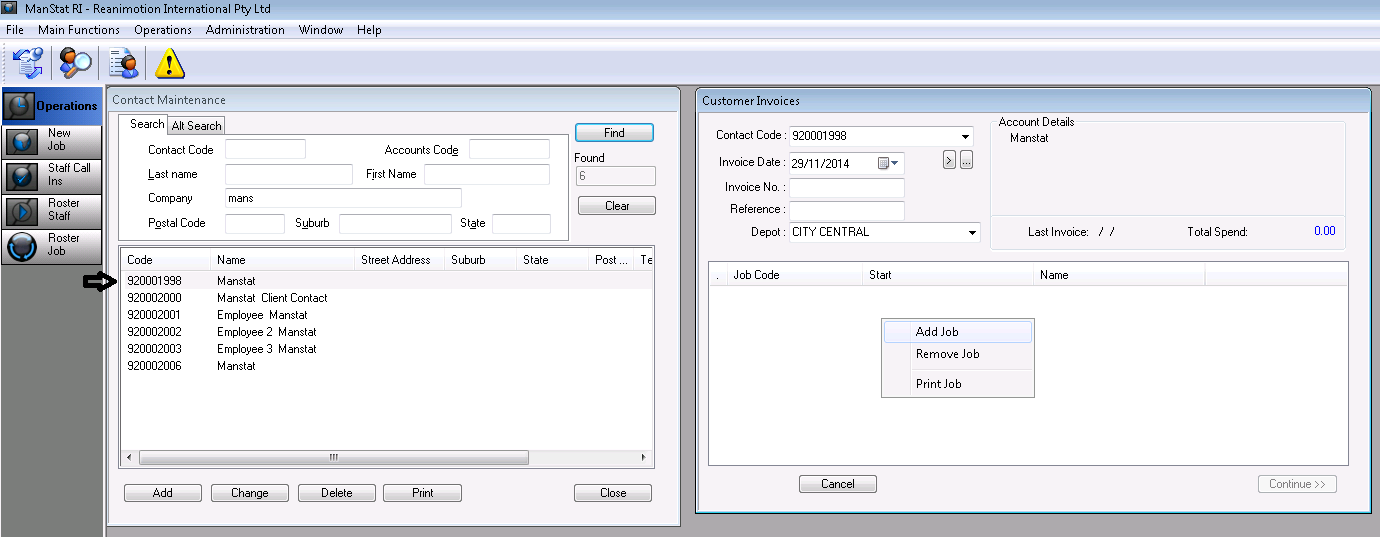
7. The Job Find screen will appear, enter in the desired search criteria to look for the job you want to link to the invoice to and press the Select button on the bottom of the Job Find screen
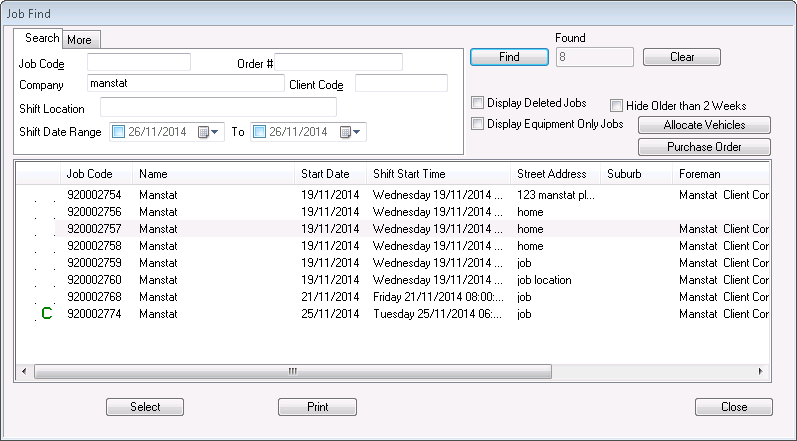
The following screen will appear.
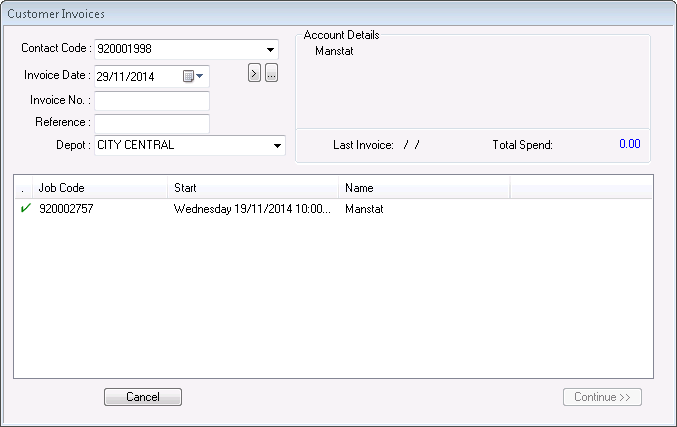
8. Press the Continue button located on the bottom right of the Customer Invoices.
9. Add codes/lines of what needs to be billed to the client (see Chapter 11.5 Changing an Invoice).
10. Create invoice.