1. Block dockets from being entered by going to Administration, Payroll, Docket Entry Block.
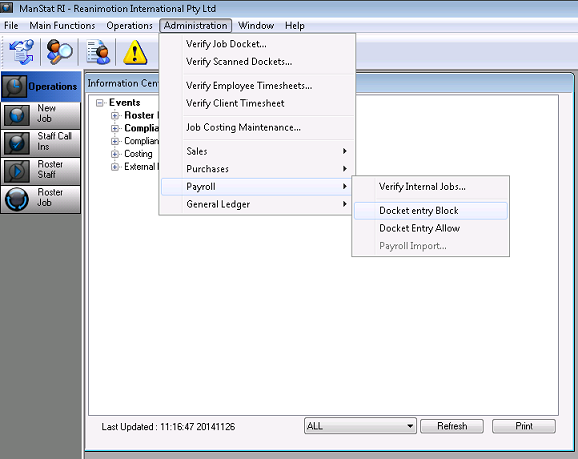
2. Select Administration, Verify Employee Timesheets.
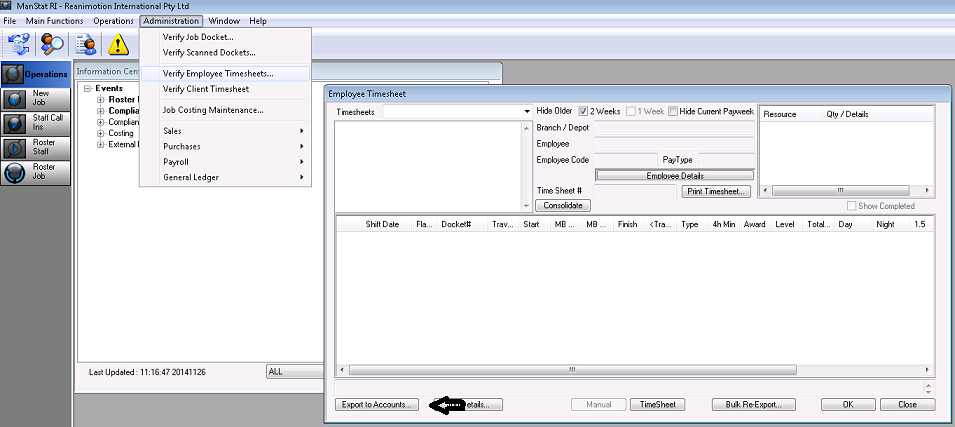
3. Click on Export to Accounts button, bottom left of the Employee Timesheet screen and the screen below will appear
4. Enter the end date of the pay week – end date is generally the last Sunday
*** Note: ManStat will calculate all hours as per weekly rules, if payroll is run for 2 weeks the weekly rules will cause the second week to trigger OT the whole week
5. Select All Depots - or the depot/s you wish to export - OR All Companies - or the Company you wish to export - and leave Depot, Employee and Re-Export Blank
6. Select file path to send the export to – XXX Drive ** Best practice is to have a folder assigned for this purpose**
7. Enter a comment for the batch if required e.g. Week Ending xx/xx/xx
8. Press OK
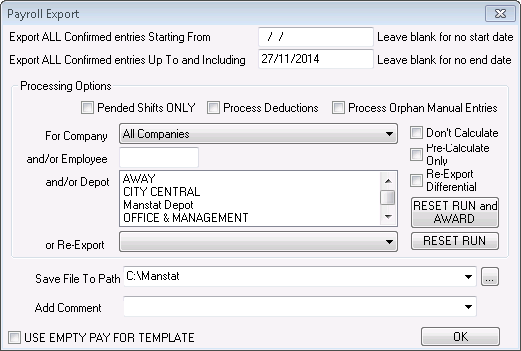
9. A pop up box will appear asking Begin Export? Click Yes
The payroll generation can take several minutes.
A progress window will be displayed.
Once it has finished a box will appear advising you of this.
10. Run and check the exception reports by going to File, Print Reports, click on the cross next to Payroll and select Timesheet Exceptions report. Enter in dates and click OK..
11. Run and check the Employee Timesheets Exported by going to File, Print Reports, Payroll and select the Employee Individual Time Sheets Exported Alphabetically report. Enter in parameter values and click OK.
12. Test/Read the generated file in your payroll system.
13. Un-Block dockets from being entered.
14. Import into your accounts system (see MYOB Import Procedure).
15. The imported data can then be checked against the Employee Individual Timesheets Exported.