It is possible to set up ManStat so that an away allowance always pays if employees are on away works.
1. Go to File, System Setup, Lookup Table Maintenance and from the drop down menu, select Award Category and press Find. All the current awards will show.
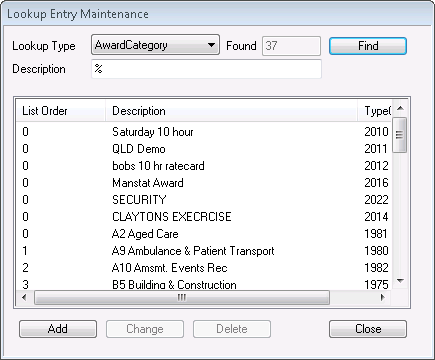
2. Select the Add button
3. Enter in the description of what the new award is to be called and press OK.
4. Close the Lookup Entry Maintenance screen.
5. Go to File, Roster Setup, Award Primary Rules Payroll and a pop up window will appear with “New award found and needs to be created. Would you like to select and existing award as a template?” Select Yes
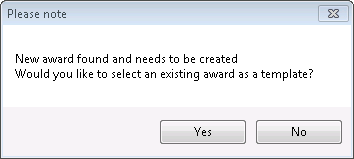
6. Another pop up window will appear with the new and current awards available. Select an existing award (the award picked here should be how your employees need to be paid and client charged apart from the away allowance change). Press OK.
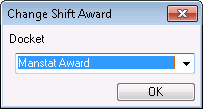
7. The award rules matrix will appear. Scroll across until the column entitled ATEBAALLOW appears. Here the away allowance code will need to be entered for each employee pay type:
E.g. CA@AWAY - CA = Casual
@ = Pay level – this searches the employees payroll Tab and enters the Pay Level
AWAY = code to trigger the away allowance
The next column ATEBATYPE is how the allowance will be paid. The following are the numbers or triggers for allowances that each pay a different way –
0 = per shift allowance
1 = Ordinary hours for hourly allowance
2 = All hours First 38 (max 38)
3 = Ordinary hours *-0.1 FOR FLEXI TIME/RDO (36 hour week)
4 = Ordinary hours *-0.05 FOR FLEXI TIME/RDO (38 hour week)
5 = M-F normal hours *-0.1 FOR FLEXI TIME/RDO (36 hour week)
6 = M-F normal hours *-0.05 FOR FLEXI TIME/RDO (38 hour week)
7 = M-F normal hours for hourly allowance (38 hour week)
8 = M-F normal hours *-0.8 hours per shift FOR FLEXI TIME/RDO (36 hour week)
9 = M-F normal hours *-0.4 hours per shift FOR FLEXI TIME/RDO (38 hour week)
10 = All hours per hour - &NS in code will trigger Super/No Super segmentation

8. Due to the fact that the new award created is a copy of an existing award, special attention needs to take place so that there are no other away allowances in the new award. Scroll across until AWAYALLOWANCETYPE column is visible and make sure there are no codes in this column. Once all the columns are checked and all correct, click on the X on the top right hand corner of the Award Rules screen. Go to File, Roster Setup and also check the Award Primary Rules for Billing, Daily Rules for Payroll and Daily Rules for Billing matrixes and make sure that they are all set up correctly

9. Go to File, System Setup, Lookup Table Maintenance and select Depot from the drop down menu. The current depots will appear.
10. Click on the Add button and type in what the new depot is to be called e.g. AWAY
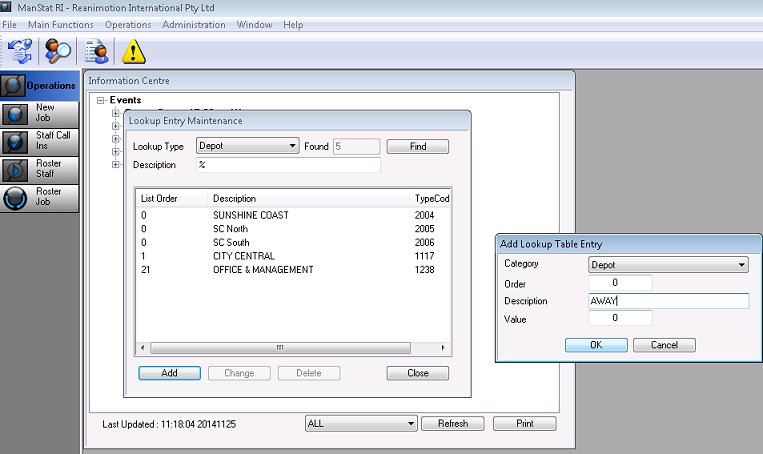
11. Press OK.
Now that a new away award and award depot are created, these will now have to be selected for clients that require this way of paying/billing.
12. Go to Contact Maintenance and search for desired client. Open their record.
13. Select the Billing Options tab, at the bottom right hand corner, there are drop down menus called Alternate Branch/Depot and Award Category. Select the AWAY depot and the NEW AWAY AWARD.
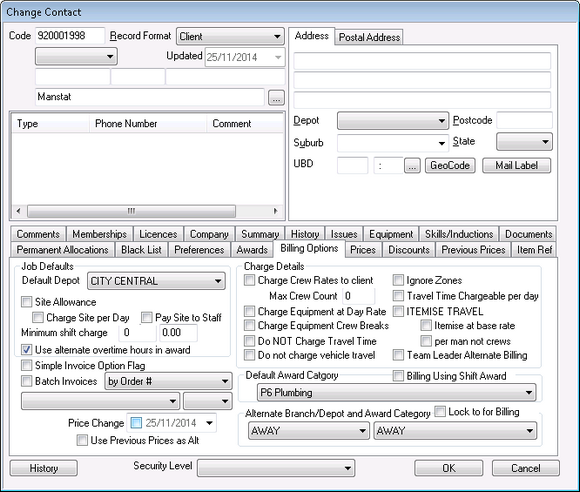
14. Select OK.
15. Do this to all clients that require this method of calculating for payroll/invoicing.