1. First go to Administration, Payroll, Docket Entry Block to block dockets from being entered as this will corrupt the export.
2. Find any job by going to Administration, Job Costing Maintenance.
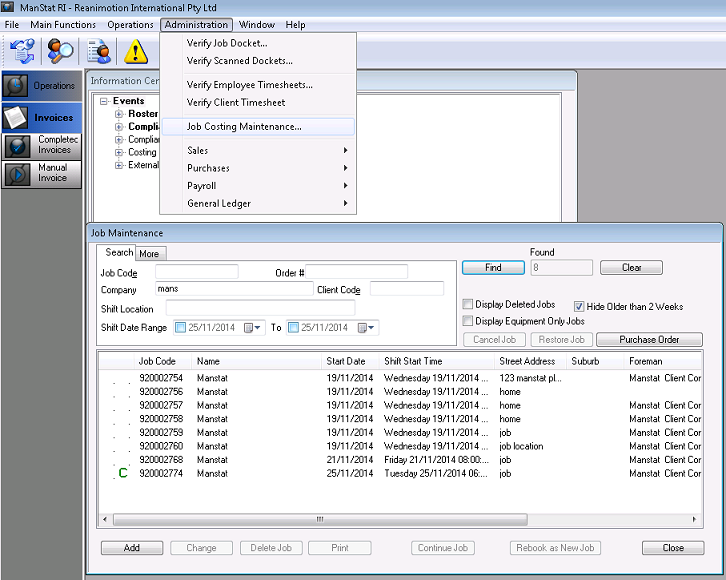
3. Find any job and go to Costings for that Job by right clicking over job.
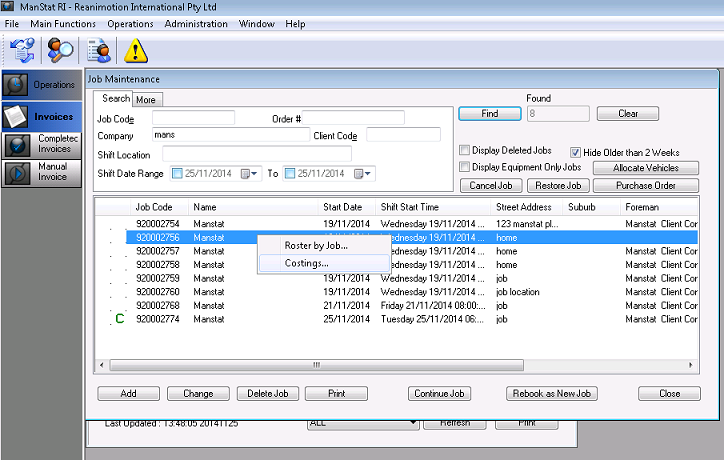
4. Click on the Generate Invoices button on the bottom left corner of the Job Costing screen
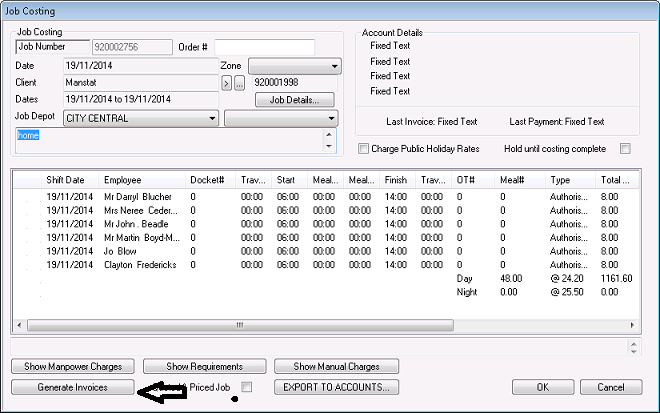
5. Enter the last day of invoicing – no start date – end date is generally the last Sunday and corresponds to pay week when invoicing weekly.
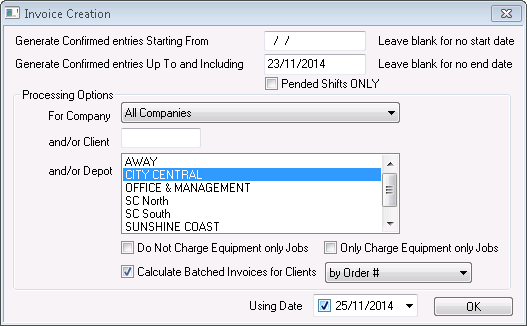
6. For Company – select All Companies
7. Select if you want to calculate Batched invoices or single invoices (generally Batched by Order Number). If you do not select batched then all clients not marked batch in their client card will invoice with every job for every day on a separate invoice.
Note that there are options to Not Charge Equipment Only Jobs, to Only Charge Equipment only Jobs and/or to Calculate Batch Invoices for Clients with a drop down box to select –
***Batch Invoices will combine all jobs for this client:
With the same Authoriser into one invoice
All Jobs for the period into one invoice
With the same docket number into one invoice
With the same Employee number into one invoice
With the same Location number into one invoice
With the same order number into one invoice
With the same order number and Authoriser into one invoice
With the same Project number into one invoice
With the same shift date into one invoice
With the same Site Contact into one invoice
8. Leave the Using Date as todays date or change to suit.
9. Press OK
Invoice generation can take several minutes.
A progress window will be displayed.
Once it has finished a box will appear advising you of this.
10. Click on the reports icon (indicated in image below) or to File, Print Reports, click on the cross next to Accounting and select Jobs Needing Costing Summary.
11. Enter in the invoicing date range to see if there are any invoices that did not generate or that were held so that accounts can release to invoice
*** Note: Invoices with a red amount indicate that those invoices were manually changed.
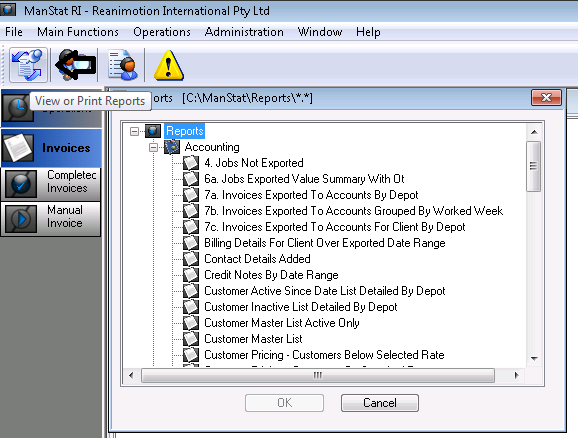
12. Go to Administration, Sales, Completed Invoice Maintenance and check all invoices in completed invoice maintenance and match to the site diaries. See Changing an invoice if you need to make any alterations to the invoice.
Alternately you can click on Invoices and Completed Invoice Maintenance on the left hand side of the screen.
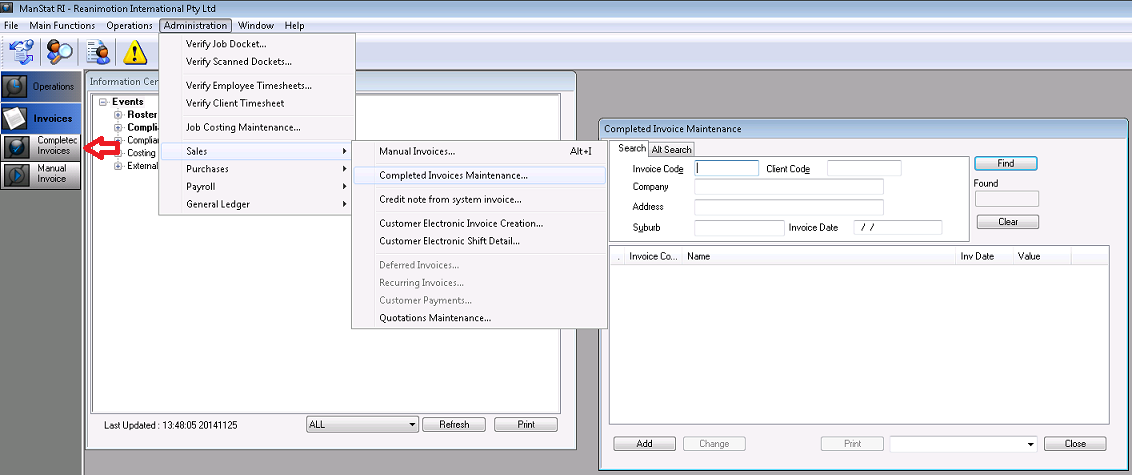
***Note to print all invoices highlight the top one then scroll down hold shift and click on the last invoice**
12. Once all Generated invoices are correct Invoices then need to be exported to your accounting package.
13. Follow steps 1 to 3 and click on export to accounts.
14. Leave date range blank to export all generated invoices that have not yet been exported.
15. Once the export is complete, go to File, Print Reports, click on the cross next to accounting and select Invoices Exported to Accounts. Enter the date that you ran the export. This is the time you did the export so generally it will be 5 minutes ago.
***Note - do not enter the shift date range as you will get previous exports**
16. You may now upload the exported file created in step 14 into your accounts system
17. Compare the value of the imported invoices using the invoices exported to accounts report (and optionally Accounting – Generated Invoices Not Yet Exported to Accounts) to crosscheck that everything has uploaded successfully.